This article tells you how to use the USB to RS232 Cable (if your laptop doesn’t have RS232 port, a USB to RS232 converter is required) to upgrade your TG451 with latest version of firmware.
You may wonder why shall I use RS232 cable to upgrade firmware of TG451? Normally, TG451 supports firmware upgraded via WEB UI? It is because, when the device doesn’t run properly, or the Web management portal is not able to be accessed, you’ll need to use the serial port for firmware upgrade.
1. Connection of IoT Gateway TG451
1) Please connect your slave computer to RS232 port of Bivocom TG451.
2) RS232 Cable (DB9 female connector) definition
| Line Color | Corresponds to DB9 female connector pin | Corresponding Pin to the gateway |
| Blue | 2(RX) | TX |
| Brown | 3(TX) | RX |
| Black | 5(GND) | GND |

Bivocom standard product package contains Console RS232 Cable (DB9 to 3 Pin), connect the 3-Pin cable to RS232 port of Bivocom gateway TG451 (the Black pin to GND port, while Brown pin to RX port, Blue pin to TX port). The other side connect to your slave computer, you may need extra RS232 to USB adapter cable if your laptop doesn’t have standard serial communication interface.
3) Setup Bivocom TG451 and connect your laptop network to TG451’s LAN by Ethernet cable, and set static IP address as “192.168.1.100”.
4) Make sure you have the RouterUpgradeTool software and the upgraded configuration file on your computer. If you don’t have them, please ask Bivocom support([email protected]). Turn on the software “RouterUpgradeTool”.
2. How to Upgrade Firmware of IoT Gateway TG451?
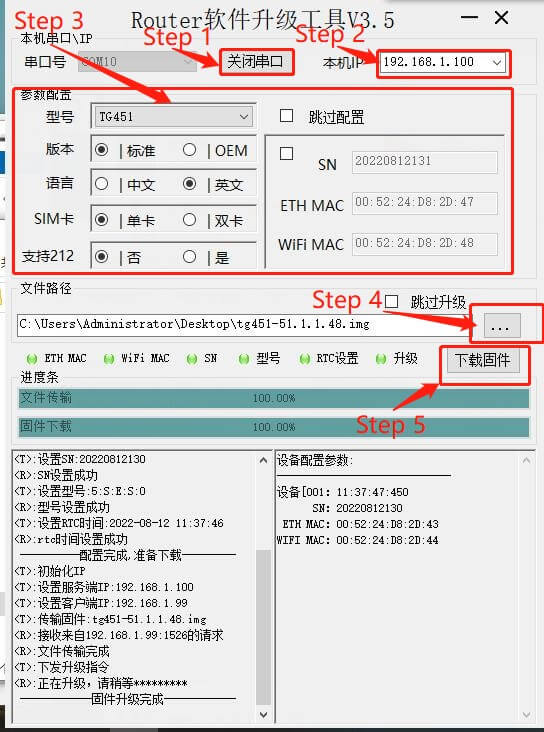
1) Step 1 & 2: Open RS232 Serial Port
Open the corresponding serial port by click “打开串口” and select the IP address of the NIC(Network Interface Card). You can enter the IP address manually. If you do not find the corresponding IP address or do not know the specific IP address input, you can wait for the program to automatically detect the refresh.
2) Step 3:Choose Gateway Model and Version
At this section, you can set parameters. Firstly, select model as TG451 by click “型号”(Model), “版本”version is Standard(标准), the language you can chose English(英文), SIM card mode chooses single SIM(单卡) or dual SIM(双卡), and support 212 option select No(否).
This section is not editable by default. Check here to edit the SN and MAC, or you can skip it.
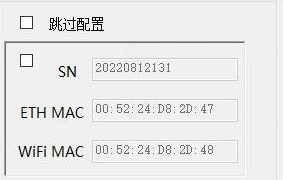
3) Step 4: Choose Firwmare
Click the button “…” to select the router upgrade profile.
4) Step 5: Upload and Upgrade Firmware
Click the button “下载固件” to start downloading the latest firmware. Then re-plug the power supply.
When the two progress bars are 100%, the upgrade configuration is complete.
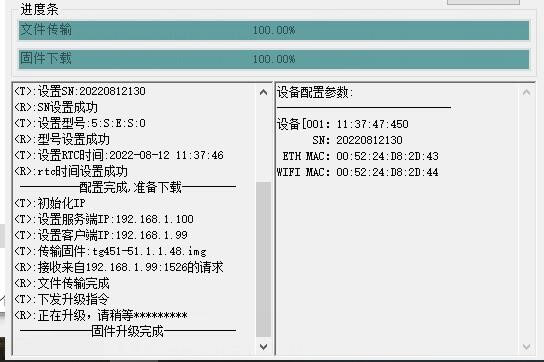
3. FAQ
1) If the gateway is powered on again but no output is generated, please check whether the serial port number is correct and the serial port cable can be used.
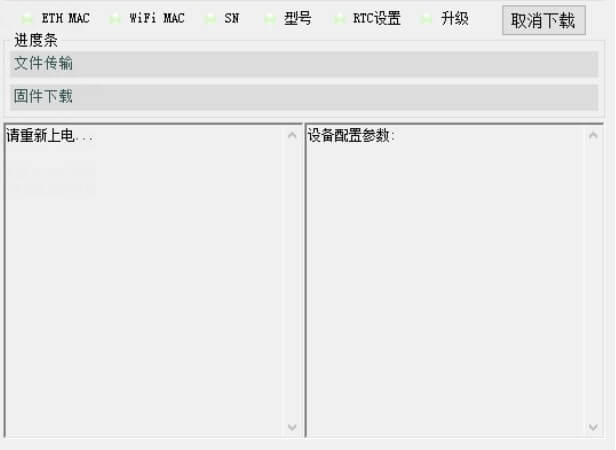
2) If you see “配置失败” on the screen, it means configuration failed. Please check if the serial cable is properly connected.
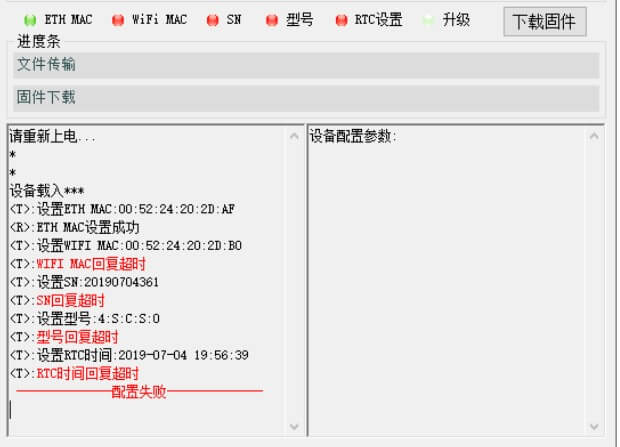
3) If you see “IP异常,尝试重新执行 删除异常IP” on the screen, it means the network cable is properly connected, and the computer can identify the IP address of the gateway, but the correct IP is not selected. Because the IP address selected in the IP box is error. After the exception, the program will automatically try to refresh and switch the IP address for upgraded operation.
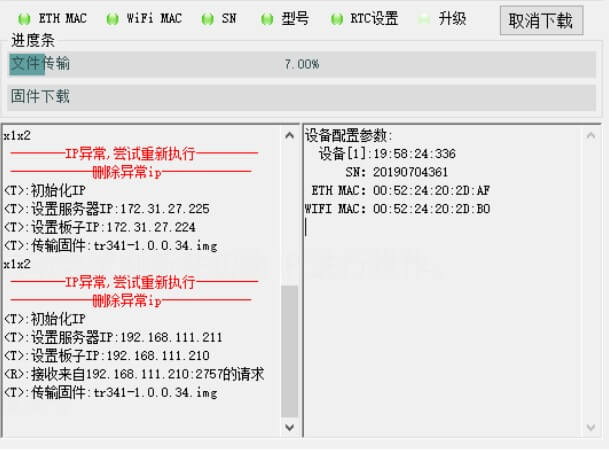
4) If you see “IP异常,尝试重新执行 删除异常IP”, “请检查网线是否正常连接” on the screen, it means the network cable is not properly connected. Please check the network cable.
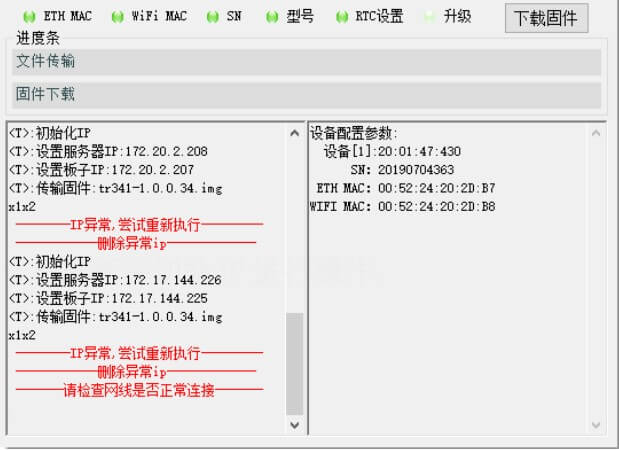
5) During the firmware upgrade, the progress bar does not move for a long time and an abnormal timeout occurs. Check if the serial cable is properly connected. If you see “异常超时” on the screen, it generally means the serial cable is properly connected.
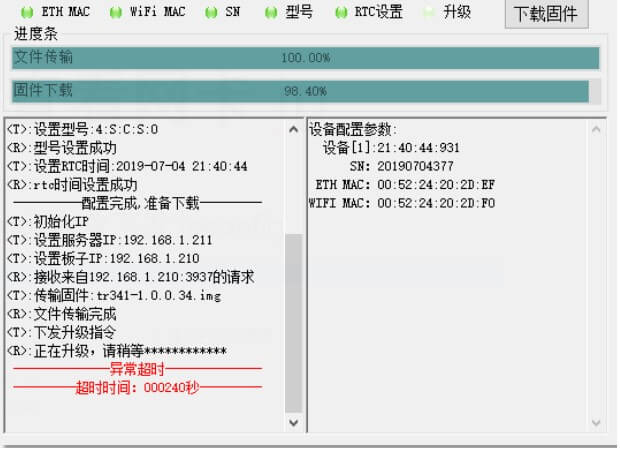
After all previous settings done, Bivocom TG451 will be upgraded to the latest version firmware. Contact Bivocom representative to get upgrade application and files now if you have to upgrade your firmware.
Image source: pexels
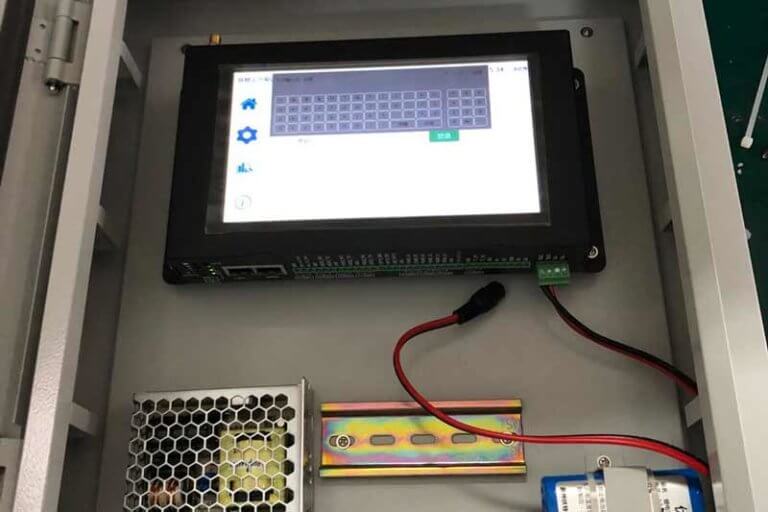



Comment