Today, we’re going to show you how to get a cellular modem online. Before this, let’s have a figure out what is cellular modem and what we need to get started.
What Is an Industrial Cellular Modem?
Industrial cellular modem, also called DTU, IP modem, or serial modem, has been widely used for IIoT(Industrial Internet of Things) and M2M(Machines to Machines), and covered industries, like automatic meter reading, remote PLC control, water level/quality monitor, gas pipeline pressure monitor, digital road sign, etc.
Industrial cellular modem normally designed to support 4G/3G/2G and LPWA LTE CAT M1, NB-IoT, or LoRa, ZigBee to meet different applications’ needs for data transmission and remote control, it comes with serial port, like RS232 and RS485 to connect IoT sensors, controllers, meters, PLC, etc., and supports industrial protocols like Modbus RTU, TCP/UDP, MQTT, JSON, etc.
In this article, we’re going to tell you how to get a cellular modem connect to 4G network and get online, in this article we take Bivocom TD210 modem.
What You Need?
- IoT SIM card from Telco with data plan
- TCP server with IP address and port to receive data from cellular modem
- Cellular modem comes with serial cable(RS232, or RS485, we use Bivocom TD210)
- Laptop with serial port or USB port(requires a RS232/RS485 to USB converter)
Get Started
1. Accessories and Cables Setting Up
1) Fasten GSM Antenna
Connect the antenna to the TD210 device and fasten it to ensure the signal strength.
2) Insert SIM card
Put the SIM card to the SIM tray of modem and insert the SIM card to modem correctly.
3) Connect Power Adapter Cord
Connect the power cord of power adapter to terminal block (cable with black and white to PWR of label, and cable with letters to GND)
4) Connect RS232 cable
Connect RS232 cable to 3 port of TD210 (blue wire connect the TX port, the brown wire to the RX port, and the black wire to the GND port), and the other end connects to the computer’s USB port with a USB serial port adapter.(If your laptop doesn’t come with COM port, you need a USB port to DB9 serial port converter)
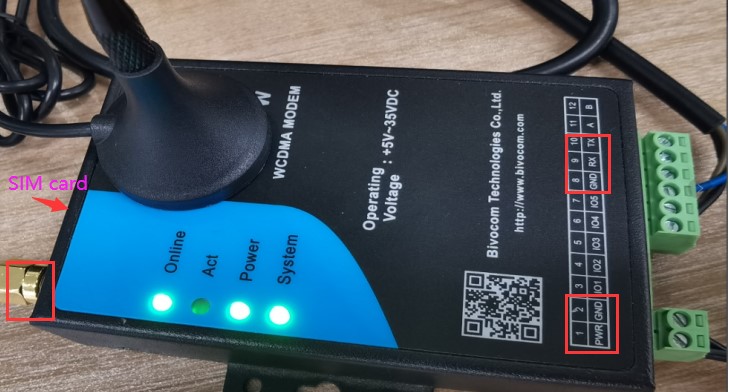
2. Enter Configuration Mode
1) Open Serial Port
After accessories and cables setting up, power on the TD210, then open the TD210 configuration tool, and open device manager of computer to check port COM number is COM4(for example), select the baud rate and other information, then click “Open Port” button.
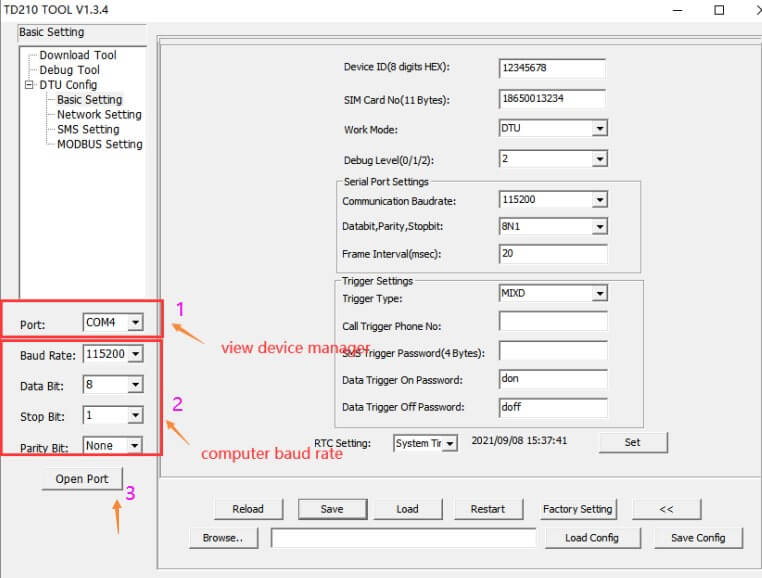
2) Click “Reload” button
Click ‘Reload’ button, power off the TD210 and power on the TD210 again, the modem will enter the “configuration mode”, you can check the logs on the right side of config tool.
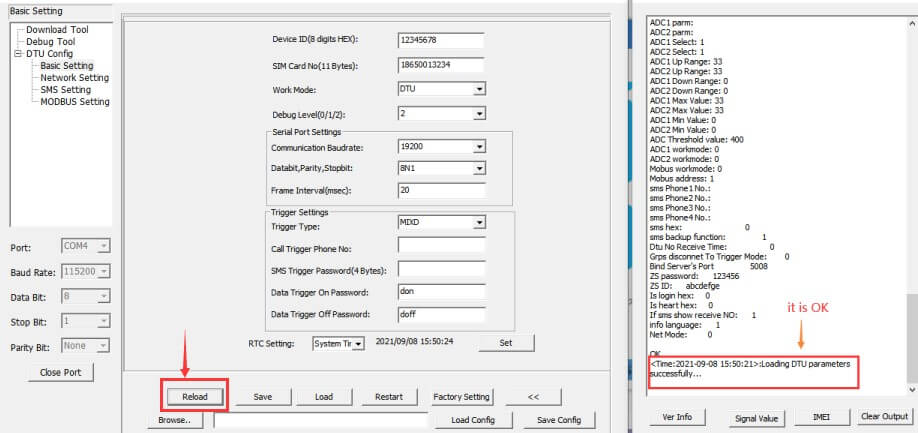
3) Basic Settings
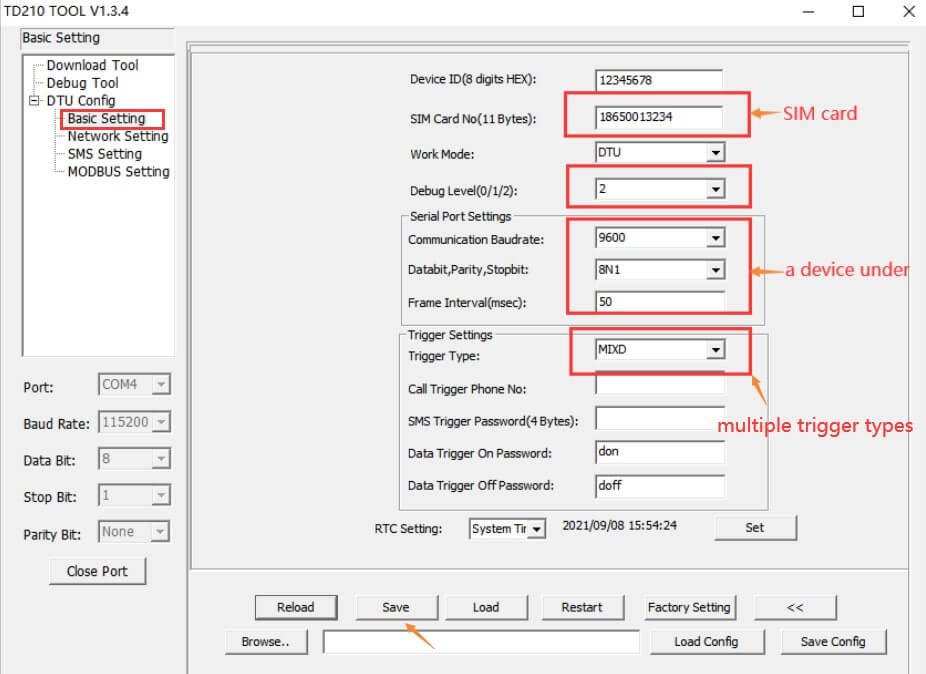
Device ID: To identify the device, please set a different ID (fixed 8 digits) for different devices.
Sim Card No: Input the SIM card number on the device (fixed 11 digits).
Work Mode: There are 3 work modes to choose from the drop-down menu, as below.
DTU (transmit serial port data to the central server via 4G or SMS). In this article, we use DTU mode.
MODEM (Dial-up to internet or sending SMS via AT commands).
IMODEM (Intelligent modem mode based on MODEM mode, it can work normally for a long time—only for SMS).
Debug Level(0/1/2):
2 : all logs are displayed via RS232/RS485
1 : some important logs are displayed via RS232/RS485
0 : do not display log
Communication Baud rate: Choose the baud rate of your controllers or sensors to communicate with modem
300, 600, 1200, 2400, 4800, 9600, 14400, 19200, 38400, 56000,
57600, 115200.
Databit, parity and stopbit:
8N1 : 8 databit, no parity, 1 stopbit
8E1 : 8 databit, even parity, 1 stopbit
801 : 8 databit, odd parity, 1 stopbit
701 : 7 databit, odd parity, 1 stopbit
7E1 : 7 databit, even parity, 1 stopbit
7N1 : 7 databit, no parity, 1 stopbit
Frame interval: When IP Modem receives packet slicing, increase the value, while for packet merging, lower the value, 20ms for 115200 baud rate, 50ms for 9600 baud rate and 200ms for 1200 baud rate.
Trigger Type: multiple trigger type(default is MIXD)
AUTO: Always online.
SMSD: SMS trigger mode, sending specific SMS to trigger TD210 online.
CTRL: Make call to trigger TD210 online.
DATA:Sending specific data to trigger TD210 online or offline.
MIXD: Support SMSD, CTRL and DATA trigger mode, you can use any of them to trigger TD210.
Call Trigger Phone No: You can add a phone number in the blank, once the trigger mode is CTRL or MIXD, and TD210 receives the call from this number, it will get online.
SMS Trigger Password(4 bytes): You can set up a code in the blank, once the trigger mode is SMSD and MIXD, and TD210 receives a SMS text with ‘DAIL+code’, it will get online.
For example, your code is 123456, you can trigger TD210 by sending SMS text ‘DAIL123456’.
Data Trigger On Password: You can set up trigger data in the blank, once the trigger mode is DATA and MIXD, and TD210 receives the trigger data through RS232/RS485 serial port, it will get online.
Data Trigger Off Password: You can set up trigger data in the blank, once the trigger mode is DATA and MIXD, and TD210 receives the trigger data through RS232/RS485 port, it will get offline.
1) Network Setting:
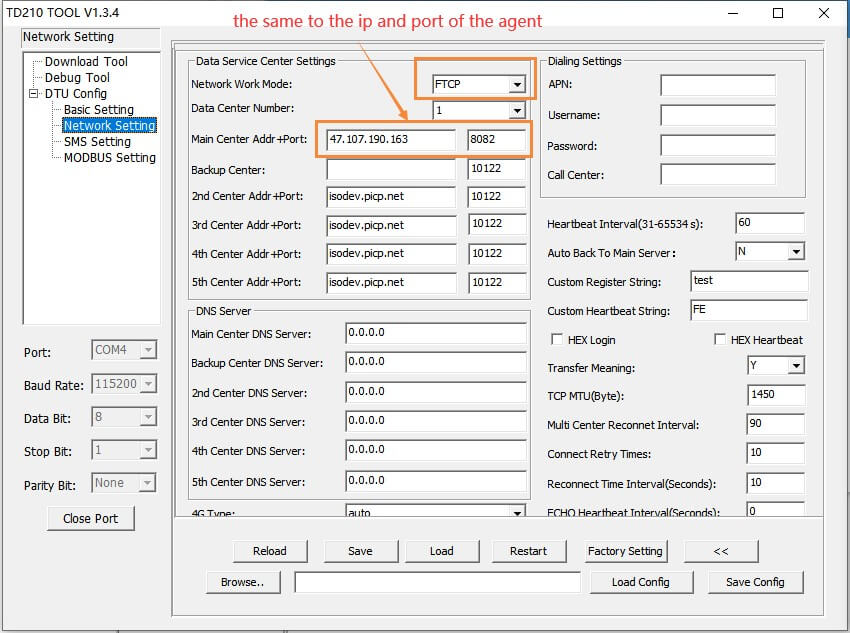
Network Work Mode: There are 8 network work modes, including FTCP, HTCP, CTCP, NUDP, CUDP, HUDP, TCPSVR and UDPSVR. Custom register string and heartbeat packet is required when work mode is CTCP and CUDP.
TD210 will act as a TCP client when choose FTCP, HTCP and CTCP, but the register string and heartbeat string will be different. In this article, we use TCP client mode
TD210 will act as a UDP client when choose NUDP, CUDP and HUDP, but the register string and heartbeat string will be different.
When choose TCPSVR, TD210 acts as a TCP Server.
When choose UDPSVR, TD210 acts as a UDP server.
Data Center Number:
0: mean no cellular connection
1: mean there is only one data center, and the device will connect to the main center first. When the center fails to connect to the backup center, repeat this until it is connected.
2-5: mean multi data center. According to this setting, determine how many centers the device is connected to.
Note: If there is no backup center, please configure the backup center and main center to the same value or the backup center address is empty.
IP Address and Port
Input the IP address and port of your TCP server to cellular modem.
3. Enter Communication Mode and Get Online
Under setting the parameters, save the parameters>>load the parameters>>restart the
device, then enter the ”communication mode”.
And you can see that TD210 is already online.
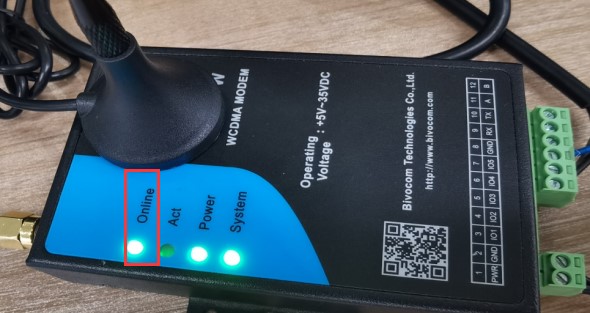
This is just quick guide of how to get a cellular modem TD210 online, please contact Bivocom for more info if needed, [email protected], [email protected]
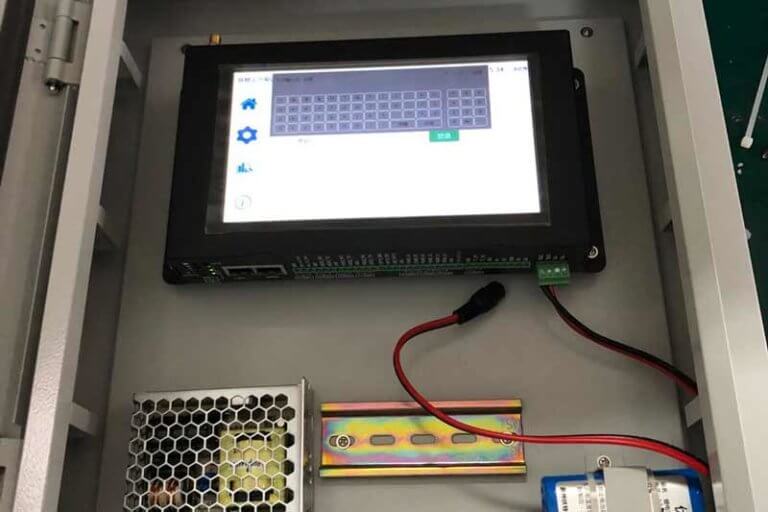



Comment